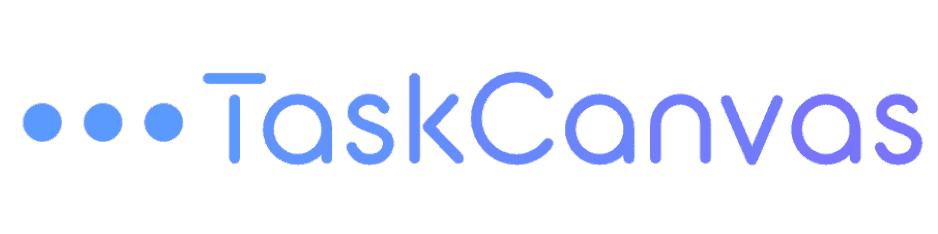Let’s be honest: creative client onboarding is often a mess of back-and-forth emails, scattered notes, and hours lost scoping the same kinds of projects over and over. What if you could turn a client’s answers into a ready-to-go project plan—without any manual setup?
Dynamic client intake forms are the missing link for freelancers and small creative teams. They take your client’s responses and automatically generate a visual project roadmap, complete with tasks, deadlines, and priorities. With Task Canvas, this process isn’t just automated—it’s visual, flexible, and built for creative flow.
Why Traditional Intake Forms Fall Short
Most project management tools treat intake forms as a glorified questionnaire. You get the info, then you’re left copying, pasting, and building out the same project structure from scratch. This leads to:
- Inconsistent workflows—details get missed, deadlines slip
- Wasted time—rebuilding project boards for every new client
- Creative drag—tedious admin that kills your momentum
That’s where dynamic intake forms come in: they map responses directly to your project plan, so every website, logo, or brand strategy follows your proven process—automatically.
How Task Canvas Makes Intake Forms Truly Dynamic
Task Canvas’s dynamic intake feature does more than just collect answers. Here’s how it works:
- Smart Mapping Rules: Each answer triggers specific actions—like creating a project, adding tasks, or assigning deadlines. For example, if a client selects “Website Design,” Task Canvas instantly builds a project with all your standard milestones: kickoff call, wireframes, mockups, feedback rounds, and more.
- Flexible Logic: You can set up rules for different project types, add-on requests, or budgets. Need a “Social Media Kit” only if the client asks for it? Done. Prefer to add extra review steps for bigger budgets? Easy.
- Automatic Task Generation: Tasks appear on your visual board with dependencies, priorities, and due dates already mapped. No more manual drag-and-drop for every new gig.
- Personalized Projects: Use dynamic tokens like {{client_name}} or {{project_type}} to tailor each project and task, so your client feels the process is made just for them.
- Manual Overrides: Need to tweak the plan after it’s generated? Jump in and edit—Task Canvas gives you freedom, not rigid templates.
Instead of staring at a blank board or wrangling columns in Asana, you get a creative canvas mapped to each client’s needs—instantly and visually.
Why Creative Pros Need This (and Why Task Canvas Is Different)
Creative work is nonlinear, and your tools should reflect that. Here’s what sets Task Canvas apart:
- Visual-first workflow: See your projects as timelines or boards that match your creative process—not just lists and columns.
- No forced structure: Build out projects your way, with flexible mapping and visual planning instead of corporate templates.
- Consistency, without killing creativity: Automate the boring stuff so you can focus on the fun parts—design, brainstorming, and client magic.
- Perfect for freelancers and small teams: You don’t need an ops department. You need a tool that keeps you in the zone, on time, and ready to wow clients.
With Task Canvas, dynamic intake forms aren’t just about efficiency—they’re about giving you more time and headspace to do your best creative work. No more reinventing the wheel. No more lost details. Just smooth, consistent onboarding that feels custom every time.
Frequently Asked Questions
How do dynamic intake forms save me time?
They turn client responses into ready-made project plans, with tasks and deadlines set automatically—no more manual project setup for every new job.
Can I customize the tasks generated for each client?
Absolutely. Task Canvas lets you define rules and logic, so you can create different project structures for each service, client type, or add-on.
Will my workflow still feel visual and flexible?
Yes! All tasks and projects appear on your visual canvas, where you can drag, drop, and rearrange to match your creative process—no rigid columns or templates.
What if I need to adjust the project after it’s generated?
You’re always in control. Task Canvas lets you manually edit tasks, deadlines, and dependencies after the initial setup, so you can fine-tune as needed.